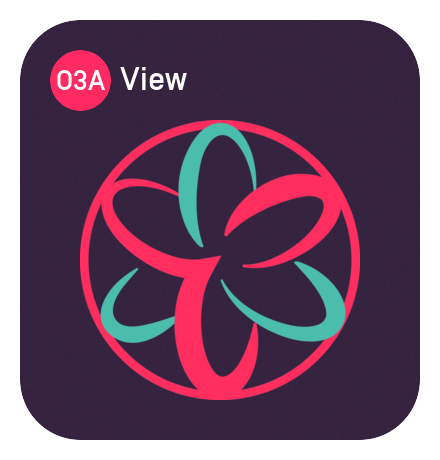
O3A View
The O3A "View" plugin library is designed to work with video, both traditional film and modern formats for Virtual Reality.
Use the "View" applications to show video on screen or VR, synchronized with your Digital Audio Workstation (DAW). In your DAW, you can monitor with a choice of binaural decoder, with head tracking.
You can even control some of our plugins from the video display, or in VR!
These are VST2 or AAX plugins for macOS (10.14 to 13.5) or Windows (10 or 11, 64bit Intel). They can be hosted in some Digital Audio Workstations (DAWs) that can handle tracks with sufficiently high channel counts. Options include Reaper, Pro Tools (Ultimate or Studio), Pyramix and Max/MSP. These plugins use the SN3D higher order ambisonic (HOA) convention, at third order, which needs 16 channels. The exact channel counts needed for individual plugins are listed below in the Plugins section. Not all plugins are supported in AAX.
ViewVR requires an HTC Vive or Valve Index VR headset and a Windows computer meeting specs for the headset. ViewVR will not run on macOS at this time, although View will.
We use some free software, data and artwork in these products. Before purchase, please check the technical requirements and license agreement. Prices include VAT where applicable. EU VAT is normally charged at your local rate using the MOSS VAT system. By beginning the payment process you agree to be bound by our terms and conditions.
The View Applications
Each View application (View or ViewVR) is controlled by an O3A View Sync plugin.
The connection between the plugin and View application is managed over a local network connection, so the application can run on the same machine, or a different one, even one running a different operating system.
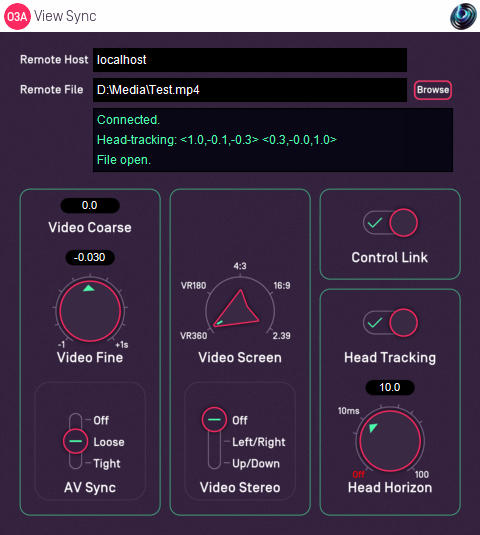
The plugin can be used to set the video to be shown in the View application and manage synchronization. Stereographic video formats are supported and are rendered stereographically in ViewVR (only).
In ViewVR, 180 and 360 degree videos are presented as you would expect and traditional formats (4:3, 16:9 and 2.39.1) are shown on a rectangular screen within the VR scene. Moving the VR headset results in head tracking data being sent back to the DAW, and the plugin can rotate the soundfield to match.
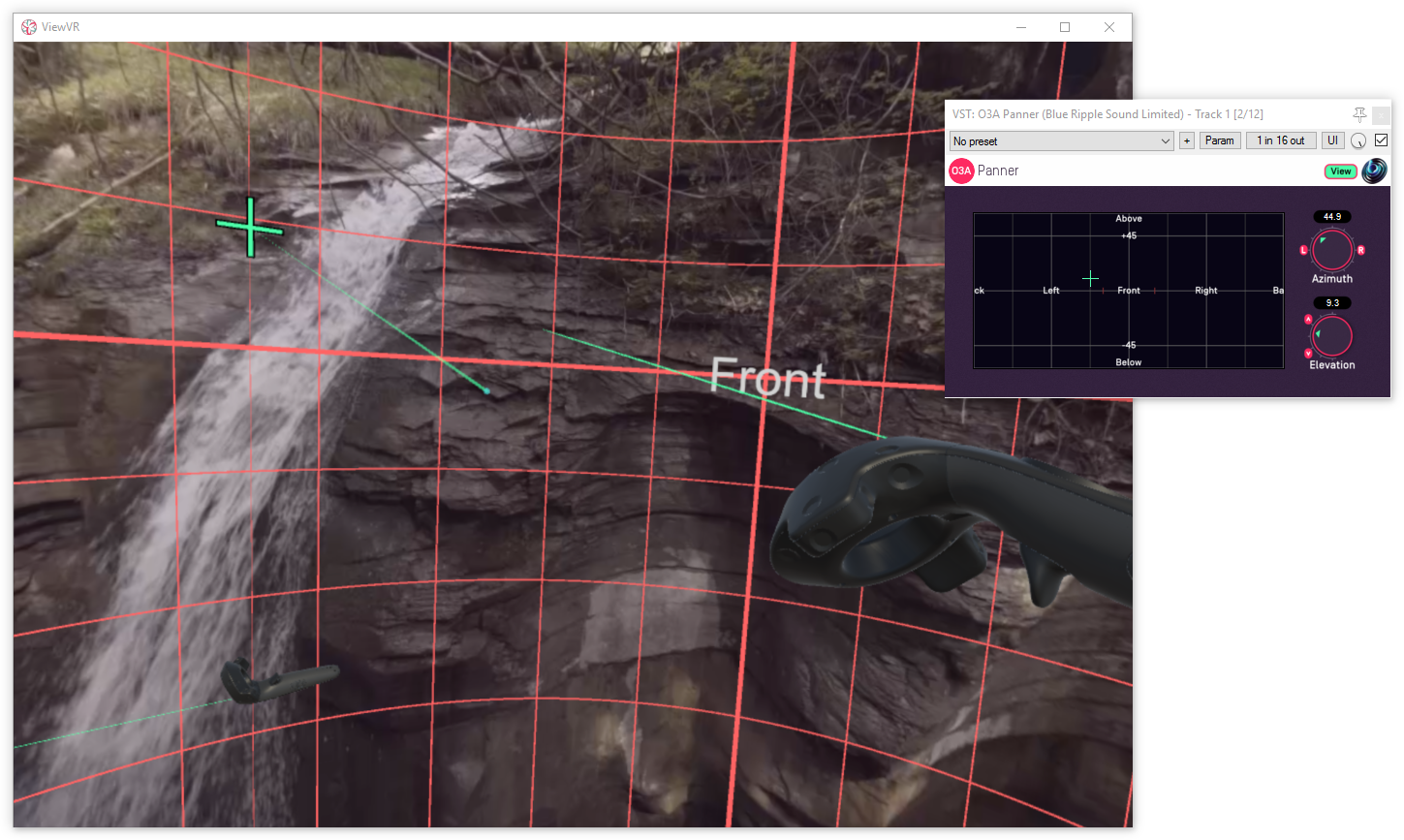
In View, the same scene is presented as in ViewVR, but on your normal screen (not in VR) - and with a choice of projection. A camera projection gives much the same view as ViewVR and can be panned around with the mouse - in this case, the camera angle is sent back to the DAW as simulated head tracking data. Another option unwraps the scene onto a rectangular projection that is consistent with our panning and visualisation surfaces. Grids are available too to help with orientation and the grids and video warp consistently when the scene projection is changed.
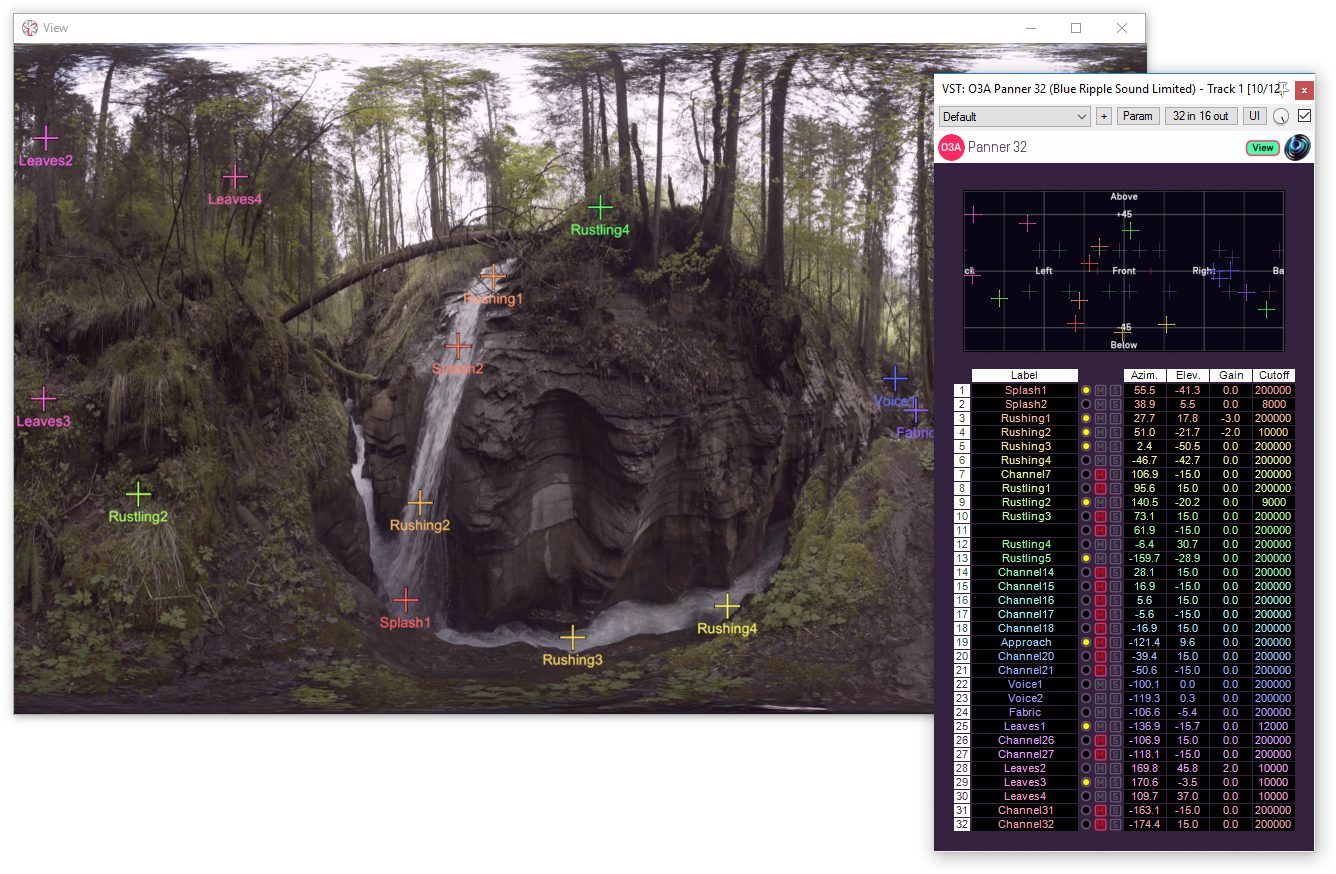
Once connected, some of our O3A plugins acquire an extra "View" button on the top right. This includes the 16 and 32 channel panners in this library and some plugins in other libraries (including the O3A Core). This allows certain spatial controls (typically panning direction) to be controlled from View or ViewVR, using mouse or VR controllers respectively. In addition, the O3A Flare plugin (in the O3A Core) can be used to overlay audio visualisations on top of the video image.
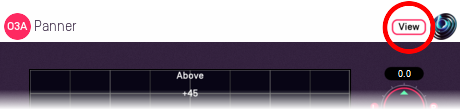
The VR Monitoring Decoder
The VR Monitoring Decoder is used to decode (or "render") an O3A mix to stereo. It is designed to simulate the final output you will get within a VR experience, providing a number of different decoder styles. The various HRTFs provided by Rapture3D are included, as is YouTube's binaural decoder (as of late 2016).
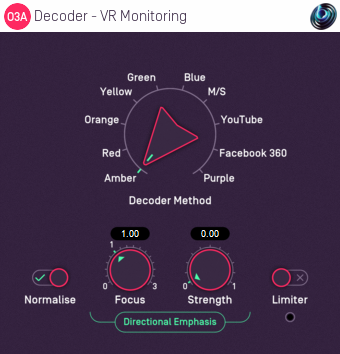
If you place this decoder after the O3A View Sync plugin above and enable head tracking, this can provide head tracked binaural rendering - synchronized with 360 video - while you pan sounds around in VR!
View/ViewVR Supported Plugins
Plugins with support in the View or ViewVR applications via this library are:
Panners
O3A Panner 16
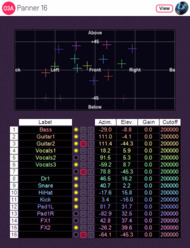
I/O: 16 in, 16 out
This provides 16 channels of panning in one plugin. It comes into its own when controlled from the View applications.
O3A Panner 32
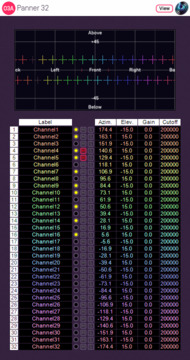
I/O: 32 in, 16 out
AAX: not supported
This provides 32 channels of panning in one plugin. It comes into its own when controlled from the View applications.
Monitoring and Control
O3A View Sync
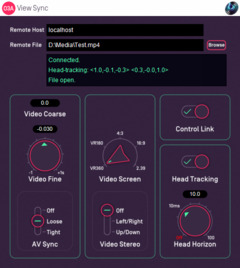
I/O: 16 in, 16 out
This plugin manages the connection to a View application, potentially on another machine. It can modify the DAW audio stream to take head tracking into account.
O3A Decoder - VR Monitoring
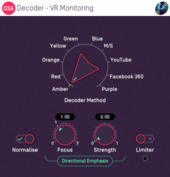
I/O: 16 in, 2 out
This decoder converts O3A mixes to stereo. It has a number of binaural decoder options so you can check how your mix will sound in VR.
Technical Requirements
Please check everything is okay here before purchasing software.Operating System
Supported versions of Microsoft Windows are 10 or 11, 64bit Intel.
Supported versions of Apple macOS are 10.14 to 13.5, 64bit Intel or Apple Silicon.
VST Host
The VST plugins require a VST 2 host with shell plugin support.
These plugins do not work with all VST 2 hosts. One reason for this is that the O3A plugins need large numbers of channels on their input or output buses. Check the individual plugins for the channel counts they need, but all of the O3A plugins need at least 16 channels on each track, and some need more. Also, at the time of writing VST 2 shell plugins are not supported in Nuendo or Cubase.
AAX Host
The AAX plugins require Pro Tools Ultimate or Studio.
Due to channel and stem restrictions, not all plugins are supported in AAX. Please see the plugin descriptions for details.
PC Hardware
Please check your PC meets the following requirements:
- Intel Core i5 CPU or better, or Apple Silicon.
- 200MB of free disk space.
Permissions
You'll need administrator permissions while installing on Windows. The software probably won't install properly using a "restricted" account.
ViewVR Application
For the ViewVR application, Microsoft Windows 10 or 11 64bit is required, along with a supported Virtual Reality headset and a computer meeting its technical requirements. macOS is not currently supported. Note however that it is possible to run the studio plugins on a different computer to the one running the ViewVR application, and to connect the two using a local network.
Currently supported VR headsets are:
- HTC Vive
- Valve Index
Other VR headsets that are compatible with SteamVR may work but are not supported.
Internet Connection Required
This software requires an Internet Connection for license activation and verification.
Successful license verification isn't required every time you use the software, but it is needed during installation and needs to succeed once every couple of weeks to keep the license fresh.
The license can be "revoked" to remove it from one machine so it can be moved on to another. You should also do this if you're updating your system in case the machine appears to have changed identity.
