O3A Look
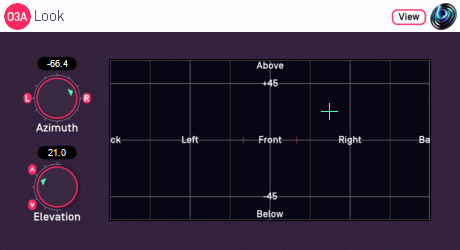
Host Support
| Host Type | Support |
|---|---|
| AAX | Yes |
| VST2 | Yes |
Audio
| Channels | Content | |
|---|---|---|
| Input | 16 | O3A |
| Output | 16 | O3A |
Controls
Description
This plugin changes where "front" is in the 3D audio scene, as if the listener had turned their head to look (and listen) in another direction.
The "look" direction is chosen using the dials or control surface, in the normal way (for instance, see the O3A Panner). Sounds that were in this direction will be to the front after processing.
This is essentially an simplified (and inverted) version of the O3A Rotation plugin. The "roll" and "ordering" controls are not provided. Instead, we just assume that the listener turns their head and pitches it backwards or forwards. Rolling to the sides is not supported (use the rotation plugin if you need this).
The plugin is available in the O3A Core plugin library.
View Support
When used with O3A View Sync from the O3A View library, this plugin can be connected to the separate View or ViewVR applications.
When this option is available, a 'View' button appears at the top right of the plugin's user interface.
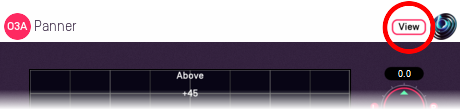
When this is pressed, the plugin is connected to the View or ViewVR application and is displayed there.
| View Support | ViewVR Support |
|---|---|
The current direction is shown using a cross. Hold the left mouse button to set the azimuth and elevation. | The current direction is shown using a beam and cross. Hold a VR controller trigger to set the azimuth and elevation. |
Controls
Controls: Azimuth and Elevation
Azimuth and Elevation control the direction that is brought to the front by this plugin.
Azimuth is the horizontal angle, between -180 to +180 degrees, measured anticlockwise (left) from the front. Elevation is a vertical angle between -90 and +90 degrees, measured with positive upwards and 0 on the horizontal.
For instance, the direction for azimuth +90 and elevation +45 can be found by turning 90 degrees to the left and then looking up by 45 degrees.
- O3A Beamer
- O3A Colourizer
- O3A Decoder - 5.1 Basic
- O3A Decoder - FuMa
- O3A Decoder - Mono
- O3A Decoder - O1A
- O3A Decoder - O2A
- O3A Decoder - Stereo
- O3A Flare
- O3A Gain
- O3A Injector - FuMa
- O3A Injector - O1A
- O3A Injector - O2A
- O3A Look
- O3A Meter
- O3A Meter - Signal
- O3A Panner
- O3A Panner - Classic
- O3A Panner - Eight Channel
- O3A Panner - Hemisphere
- O3A Panner - Large
- O3A Panner - Two Channel
- O3A Rotation
- O3A Spatial Delay
- O3A Virtual Microphone
- O3A Visualiser
- O3A Visualiser - Hemisphere
