O3A Panner - Eight Channel
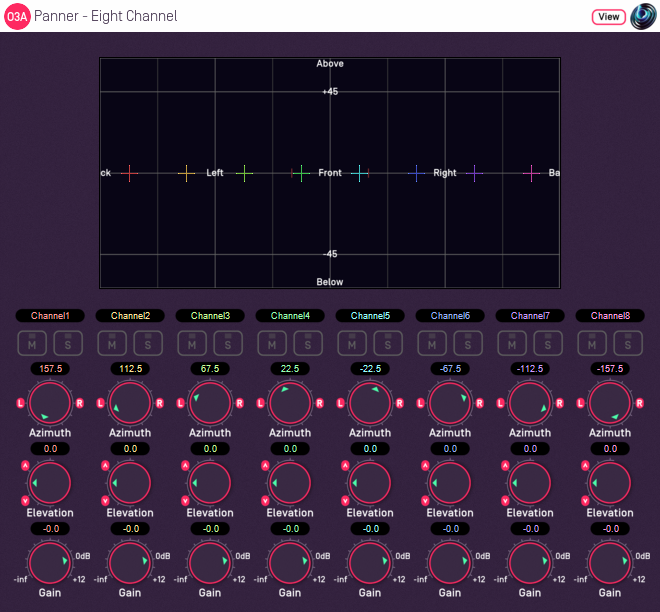
Host Support
| Host Type | Support |
|---|---|
| AAX | Yes, input mapped to 7.1 |
| VST2 | Yes |
Audio
| Channels | Content | |
|---|---|---|
| Input | 8 | Eight channels of mono (mapped to 7.1 for AAX) |
| Output | 16 | O3A |
Controls
Description
This O3A panner takes eight mono sound sources and places them in particular directions in a 3D O3A mix.
There are azimuth and elevation dials for each of the sources. These work the same way as the controls in the standard single channel panner. Each source also has mute and solo buttons and a gain control.
There is a control surface which can be used to visualise the current directions for the sources, indicated by coloured crosshairs. These can be changed by dragging with the mouse.
There are labels on the control surface to help you find left, right, above etc. However, if this still does not make any sense, you might want to see our page on the O3A Visualiser which lays out its viewing region in the same way.
Text can be entered into channel labels above the mute/solo buttons to help you keep track of which channel is which. these labels are shown when used with this plugin's View support.
Reaper Note
If you are using this panner with Reaper, it is fairly easy to set up the individual mono source inputs as subtracks of the track on which the panner is set.
On the routing panel for each subtrack, set the "Parent Channels" to send to the relevant pair of inputs in this plugin and then pan hard left or right depending on whether this should be an odd or even input. Set this panner plugin as the first effect on the parent track and check the routing using the solo button for each source.
Pro Tools Note
The AAX version of this plugin expects input as 7.1 audio, with the eight panning channels mapped from the 7.1 channels in the following order:
| Index | Label |
|---|---|
| 1 | L |
| 2 | C |
| 3 | R |
| 4 | Lss |
| 5 | Rss |
| 6 | Lsr |
| 7 | Rsr |
| 8 | LFE |
A simple way to use this plugin is to place it as the first plugin on a 7.1 track. Mono signals can then be sent from other tracks by addressing the individual channels of the track's 7.1 input bus. For instance, if the input bus is labelled "Panner8" then to send to the first panner channel, mono audio should be sent to "Panner8.L". To send to the second panner channel, "Panner8.C" and so on, through to "Panner8.LFE" for the eighth channel. Routing can be checked using the plugin's solo buttons in the usual way.
The plugin is available in the O3A Core plugin library.
View Support
When used with O3A View Sync from the O3A View library, this plugin can be connected to the separate View or ViewVR applications.
When this option is available, a 'View' button appears at the top right of the plugin's user interface.
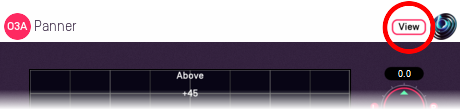
When this is pressed, the plugin is connected to the View or ViewVR application and is displayed there.
| View Support | ViewVR Support |
|---|---|
The current panner directions are shown using colour-coded crosses and labels, similarly to the plugin display. Point at one and hold the left mouse button to select it. Then, drag to set its azimuth and elevation. | The current panner directions are shown using colour-coded beams, crosses and labels, similarly to the plugin display. Point at one with a VR controller and the controller will indicate the label of the source pointed at. Then, hold the VR controller trigger to select it and move the controller to set its azimuth and elevation. |
Controls
Controls: Azimuth 1 - 8 and Elevation 1 - 8
Azimuth is the horizontal angle, between -180 to +180 degrees, measured anticlockwise (left) from the front. Elevation is a vertical angle between -90 and +90 degrees, measured with positive upwards and 0 on the horizontal.
For instance, the direction for azimuth +90 and elevation +45 can be found by turning 90 degrees to the left and then looking up by 45 degrees.
It may help to experiment with the control surface to get used to this way of doing things.
Azimuth and Elevation can also be changed by dragging the relevant source on the control surface.
Controls: Gain 1 - 8
Each panned source has its own gain control, with a range from -60dB to +12dB.
Controls: Mute 1 - 8 and Solo 1 - 8
Each panned source has its own mute and solo switch. These have the usual meanings and solo overrides mute.
Presets
Presets are available for this plugin:
- 5.0
- 7.0
- Triangle
- Square
- Pentagon
- Hexagon
- Octagon
- Front Stage
- Bi-Triangle
- Octahedon
- Cube
- O3A Beamer
- O3A Colourizer
- O3A Decoder - 5.1 Basic
- O3A Decoder - FuMa
- O3A Decoder - Mono
- O3A Decoder - O1A
- O3A Decoder - O2A
- O3A Decoder - Stereo
- O3A Flare
- O3A Gain
- O3A Injector - FuMa
- O3A Injector - O1A
- O3A Injector - O2A
- O3A Look
- O3A Meter
- O3A Meter - Signal
- O3A Panner
- O3A Panner - Classic
- O3A Panner - Eight Channel
- O3A Panner - Hemisphere
- O3A Panner - Large
- O3A Panner - Two Channel
- O3A Rotation
- O3A Spatial Delay
- O3A Virtual Microphone
- O3A Visualiser
- O3A Visualiser - Hemisphere
