O3A Panner - Hemisphere
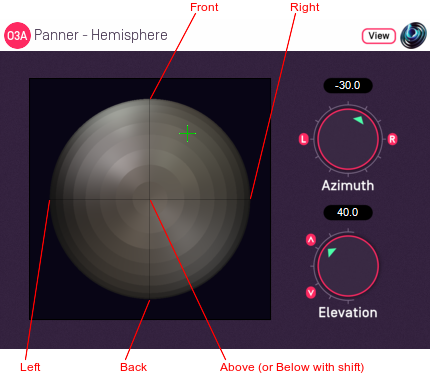
Host Support
| Host Type | Support |
|---|---|
| AAX | Yes |
| VST2 | Yes |
Audio
| Channels | Content | |
|---|---|---|
| Input | 1 | Mono |
| Output | 16 | O3A |
Controls
Description
There are various versions of this panner plugin. This version provides a control surface that maps directly onto the upper hemisphere of possible sound directions. You can click on the control surface to move the sound and holding some keys down changes how the sound is moved:
- Use the "shift" key to select the lower hemisphere (so sounds are below rather than above).
- Use the "alt" key to lock the elevation (so sounds move in a horizontal circle).
A hemisphere visualiser is available for use with this plugin. However, we generally recommend the standard panner, which has a control surface using the same rectangular layout as the standard O3A Visualiser.
The plugin is available in the O3A Core plugin library.
View Support
When used with O3A View Sync from the O3A View library, this plugin can be connected to the separate View or ViewVR applications.
When this option is available, a 'View' button appears at the top right of the plugin's user interface.
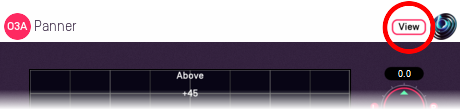
When this is pressed, the plugin is connected to the View or ViewVR application and is displayed there.
| View Support | ViewVR Support |
|---|---|
The current direction is shown using a cross. Hold the left mouse button to set the azimuth and elevation. | The current direction is shown using a beam and cross. Hold a VR controller trigger to set the azimuth and elevation. |
Controls
Controls: Azimuth and Elevation
Azimuth and Elevation control the direction in which the input is placed in the 3D audio scene.
Azimuth is the horizontal angle, between -180 to +180 degrees, measured anticlockwise (left) from the front. Elevation is a vertical angle between -90 and +90 degrees, measured with positive upwards and 0 on the horizontal.
For instance, the direction for azimuth +90 and elevation +45 can be found by turning 90 degrees to the left and then looking up by 45 degrees.
- O3A Beamer
- O3A Colourizer
- O3A Decoder - 5.1 Basic
- O3A Decoder - FuMa
- O3A Decoder - Mono
- O3A Decoder - O1A
- O3A Decoder - O2A
- O3A Decoder - Stereo
- O3A Flare
- O3A Gain
- O3A Injector - FuMa
- O3A Injector - O1A
- O3A Injector - O2A
- O3A Look
- O3A Meter
- O3A Meter - Signal
- O3A Panner
- O3A Panner - Classic
- O3A Panner - Eight Channel
- O3A Panner - Hemisphere
- O3A Panner - Large
- O3A Panner - Two Channel
- O3A Rotation
- O3A Spatial Delay
- O3A Virtual Microphone
- O3A Visualiser
- O3A Visualiser - Hemisphere
