O7A Spatial Mask
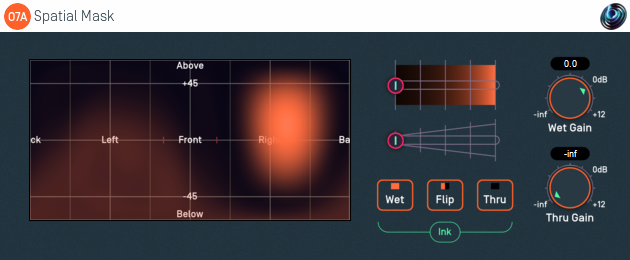
Host Support
| Host Type | Support |
|---|---|
| AAX | Yes |
| VST2 | Yes |
Audio
| Channels | Content | |
|---|---|---|
| Input | 64 | O7A |
| Output | 64 | O7A |
Controls
- Ink Control
- Brush Size Control
- Thru Button
- Wet Button
- Flip Button
- Wet Gain
- Thru Gain
- ACN00 - ACN63 Elements
Description
This plugin modifies a 3D O7A mix by changing the level of sound in different directions. For instance, you can use this to lower the level of a cough from an audience. A canvas is shown on the left which can be "painted" on to control the directions that will be changed. The canvas is set out in the same way as in the O7A Visualiser.
Sounds in different directions are separated out into two spatial channels, the "Thru" channel and the "Wet" channel. These names may seem wrong, but they should make more sense if you are familiar with the O7A Spatial Equalizer plugin.
An ink control determines how the canvas is changed when it is clicked/drawn on. Dark ink means that sound in a particular direction should be sent to the "Thru" channel and light ink means to the "Wet". Ink in between indicates that an intermediate amount is sent to each of the two different channels. A gain is applied to each of the Thru and Wet channels, controlled by the dials, and then the results are brought back together.
This means that sound directions painted dark are affected by the Thru gain and sound directions painted light are affected by the Wet gain. Colours in between are a mix.
The algorithm used is a "passive" one and should not colour the frequency content of the sound significantly.
That was all a bit confusing...
An earlier version of the plugin did not have the Thru and Wet dials and these are normally the source of confusion. If you just leave them so Thru is set to "-inf" and Wet to "0.0", then the panel on the left can be used simply to paint the sounds you want to keep. Light to keep, dark for silent, or somewhere in between.
You might like to set up two O7A Visualiser plugins, one before and one after this effect. If you set up the Thru and Wet gains in this way, you will see that sounds disappear from the visualisation of the output when they are painted dark and are unchanged when they are light.
The dials then come in useful if e.g. you want to fade between the shape you have drawn and an unmodified stream. For instance, you can paint the canvas in a way which roughly isolates a singer. (You can use the "flip" button to check that you are flipping between the singer on their own and "everything else".) Once you have done this, you can bring the Thru gain up to "0.0" so everything else is unmodified and use the Wet gain control to control the singer's level.
If you just want to emphasise or isolate a particular direction, you also might want to try the much simpler O7A Directional Emphasis or O7A Directional Mask plugins. On the other hand, if you want more control, you may want to try the O7A Spatial Equalizer.
Automation
Most of this plugin can be automated. Pressing the buttons or drawing on the canvas are converted into changes in the internal ACN elements, so you can record these changes and play them back to reproduce canvas paint changes.
To put this another way, the ink control, brush and thru/wet/flip buttons are not accessible via automation, but the changes they make to the canvas are.
The plugin is available in the O7A Manipulators plugin library.
Controls
Control: Ink Control
The first horizontal slider selects the colour of the "ink" that will be used when the panel is painted on. The grey tick marks are 6dB points.
Control: Brush Size Control
The second horizontal slider controls the amount of ink that will be painted onto the panel.
Control: Thru Button
This instantly paints the entire canvas dark ("Thru"). This means that all sound directions are then affected by the Thru Gain dial only.
Control: Wet Button
This instantly paints the entire canvas light ("Wet"). This means that all sound directions are then affected by the Wet Gain dial only.
Control: Flip Button
This instantly converts the parts of the canvas that were light to dark and the parts that were dark to light and so on. This has the effect of converting all sound direction contributions that were Thru to Wet and vice versa.
Control: Wet Gain
This sets the gain applied to sound directions that are painted as "Wet" (light).
By default this is set to "0.0" (unit gain). This means that light ink on the canvas indicates that sounds should be let through the plugin unmodified.
Control: Thru Gain
This sets the gain applied to sound directions that are painted as "Thru" (dark).
By default this is set to "-inf" (silent). This means that dark ink on the canvas indicates that sounds should be made silent, but you can bring up and modify the level of those sounds with this dial if you want.
Controls: ACN00 - ACN63 Elements
These controls are not shown on screen as numbers but are available for automation. They capture an internal representation of what is on the canvas and they can be used to automate the canvas. If you are recording them, make sure you record them all together!
We recommend that you do not attempt to interpret these numbers. However, it may be worth knowing that fading them together (linearly) will result in a natural (linear) fade of the canvas image.
Technically, these elements contain a spherical harmonic decomposition of the gain function, defined as a function mapping the surface of the unit sphere to values broadly between 0 and 1, where the spherical harmonics are encoded using the SN3D convention.
- O7A A60->B Converter
- O7A B->A60 Converter
- O7A Compressor
- O7A Diffuser
- O7A Directional Emphasis
- O7A Directional Mask
- O7A Graphic Equalizer
- O7A Join
- O7A Line
- O7A Low/High Pass Filter
- O7A Move
- O7A Order Amplifier
- O7A Panner LS
- O7A Panner LS XYZ
- O7A Panner LS8
- O7A Parametric Equalizer
- O7A Portal
- O7A Reflection
- O7A Screen Resizer
- O7A Spatial Equalizer
- O7A Spatial Mask
- O7A Spatial Mask Split
- O7A Spotlight
- O7A Spotlight Split
- O7A Swap
- O7A Zoom
- O7A Zoom XYZ
