O3A Bitcrusher
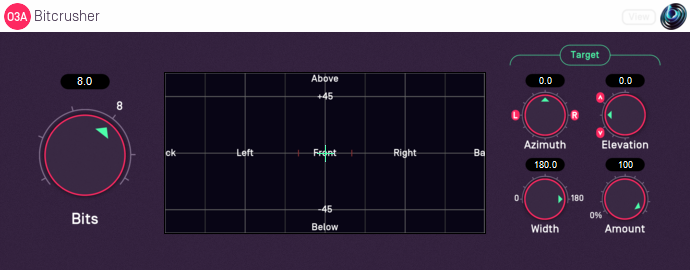
Host Support
| Host Type | Support |
|---|---|
| AAX | Yes |
| VST2 | Yes |
Audio
| Channels | Content | |
|---|---|---|
| Input | 16 | O3A |
| Output | 16 | O3A |
Controls
Description
This plugin deliberately degrades the audio stream as if it had been passed through an unusual low-resolution digital audio stage. It can be used to add a "digital" character to part or all of a complete audio scene.
The artefacts produced this way are spatially close to sources in the scene, and vary slightly in timbre depending on direction. Dry scenes with small numbers of sources generally produce the most clearly localised artefacts; processing more complex scenes in their entirety can result in spatially indistinct results.
The effect can be focussed onto a selected target region by use of the targetting controls below.
The plugin is available in the O3A Music plugin library.
View Support
When used with O3A View Sync from the O3A View library, this plugin can be connected to the separate View or ViewVR applications.
When this option is available, a 'View' button appears at the top right of the plugin's user interface.
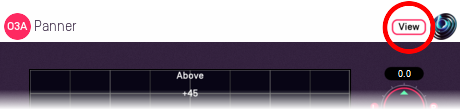
When this is pressed, the plugin is connected to the View or ViewVR application and is displayed there.
| View Support | ViewVR Support |
|---|---|
The current direction is shown using a cross. Hold the left mouse button to set the azimuth and elevation. | The current direction is shown using a beam and cross. Hold a VR controller trigger to set the azimuth and elevation. |
Controls
Control: Bits
Decreasing the bits setting results in heavier degradation of the audio stream and values below 8 are often highly audible.
This control determines the number of steps used between -1 and +1 when quantizing the signal. The number can be found by raising 2 to the power of this setting. Note that the quantization is applied to an A-Format transformation of the signal.
If the setting is too low the audio can all be rounded to zero and go silent.
Controls: Target Azimuth and Target Elevation
These azimuth and elevation controls determine the direction of the target region.
Azimuth is the horizontal angle, between -180 to +180 degrees, measured anticlockwise (left) from the front. Elevation is a vertical angle between -90 and +90 degrees, measured with positive upwards and 0 on the horizontal.
For instance, the direction for azimuth +90 and elevation +45 can be found by turning 90 degrees to the left and then looking up by 45 degrees.
These controls have no effect when Target Width is set to 180.
Control: Target Width
Target Width is an angle, between 0 and 180 degrees, indicating how wide the target region should be. An angle of 0 indicates a narrow beam and an angle of 180 encompasses the whole scene.
Angles are measured from the direction given by the azimuth and elevation, to the sound direction. When the angle is less than the width setting, the sound is in the region. In practice, the transition into the target region is a gradual slope rather than a hard edge.
Control: Target Amount
This controls the amount of processed audio that appears in the output, as opposed to unprocessed audio. It applies only to audio in the target region, as other audio is unprocessed anyway.
It works as a percentage, so 0% indicates that no processed audio should be in the output, and 100% indicates that all processed audio should be output.
For many purposes this can be thought of as a Dry/Wet control.
