O3A Move
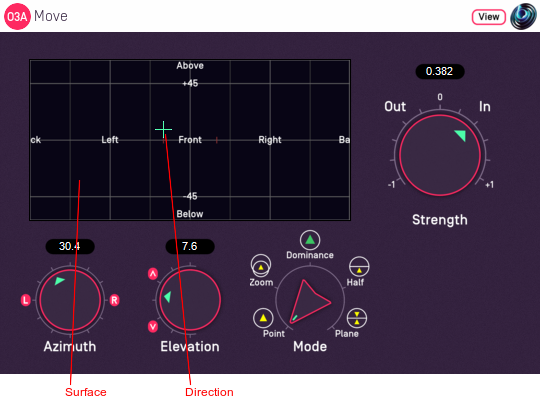
Host Support
| Host Type | Support |
|---|---|
| AAX | Yes |
| VST2 | Yes |
Audio
| Channels | Content | |
|---|---|---|
| Input | 16 | O3A |
| Output | 16 | O3A |
Controls
Description
This plugin modifies a 3D O3A mix by moving sounds from some directions to others.
Sounds can be moved towards or away from a particular reference direction, which is set using the azimuth and elevation controls, or the control surface, which can also be used to visualise the current direction. The current direction (indicated by the crosshairs) can also be changed by clicking on the surface with the mouse.
There are labels on the control surface to help you find left, right, above etc. However, if this still does not make any sense, you might want to see our page on the O3A Visualiser which lays out its viewing region in the same way.
For instance, this effect can be used to move the whole soundfield smoothly towards a single point and then expand it back out into full 3D. In addition to moving the soundfield towards a point, other movement modes can be used. The available modes are:
- Point - moves sounds towards or away from a point.
- Zoom - performs a change of perspective.
- Dominance - an O3A equivalent to "classic" dominance.
- Half - moves sounds in half of the scene towards a plane.
- Plane - moves all sounds towards or away from a plane.
"Point" Mode
In "Point" mode positive strength values move sounds smoothly towards the selected direction. Negative values move sounds away.
"Zoom" Mode
In "Zoom" mode, positive strength values move sounds smoothly towards the selected direction, as with "Point" mode. However, significant levels changes are also made, to help give the overall impression that the entire sound scene is being moved forwards (positive strength) or backwards (negative strength).
In this mode, strength values between -0.5 and +0.5 indicate that the scene remains around the listener, so for many uses it is best to stay in that range. Beyond that, the scene begins to disappear into the distance.
This plugin does not change the time alignment of sounds.
If you are particularly interested in this mode as a way to change the scene perspective, you may also want to try the O3A Zoom plugin which is based around the same algorithm but has additional controls.
"Dominance" Mode
"Dominance" mode is similar to the "Point" and "Zoom" modes in that positive strength values move sounds towards the selected direction and negative values move them away. Like "Zoom", dominance changes the level of sounds significantly, but in a different way.
From a technical perspective, this mode is based on "classic" first order dominance and in fact, if only first order components are considered, it is the same. It is included primarily for those who are familiar with dominance from work with first order ambisonics and wish to use an equivalent at higher orders.
"Half" Mode
In "Half" mode, sounds on one side of a plane through the centre of the room are moved towards the plane, so half the sounds in the scene are moved to form a gap. The plane is shown using dots on the control surface and is controlled using the azimuth and elevation controls; the reference direction is the "normal" of the plane, i.e. it is at right angles to it.
Sounds that are moved are in the half of the scene opposite the reference direction for positive strength settings, or in the same half for negative strength settings. In both cases, movement is towards the plane.
In practice, this mode is normally used with the elevation set to +90, so the plane is the horizontal plane. Positive strength values can then be used to pull sounds in the lower hemisphere up towards the horizontal plane without disrupting the upper hemisphere significantly.
"Plane" Mode
In "Plane" mode, sounds are moved towards or away from a plane through the centre of the room. The plane is shown using dots on the control surface and is controlled using the azimuth and elevation controls; the reference direction is the "normal" of the plane, i.e. it is at right angles to it.
In practice, this mode is normally used with the elevation set to +90, so the plane is the horizontal plane. Positive strength values can then be used to pull upper and lower sounds towards the horizontal plane.
The plugin is available in the O3A Manipulators plugin library.
View Support
When used with O3A View Sync from the O3A View library, this plugin can be connected to the separate View or ViewVR applications.
When this option is available, a 'View' button appears at the top right of the plugin's user interface.
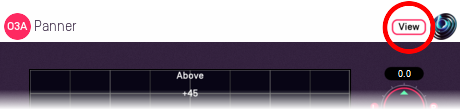
When this is pressed, the plugin is connected to the View or ViewVR application and is displayed there.
| View Support | ViewVR Support |
|---|---|
The current direction is shown using a cross. Hold the left mouse button to set the azimuth and elevation. | The current direction is shown using a beam and cross. Hold a VR controller trigger to set the azimuth and elevation. |
Controls
Controls: Azimuth and Elevation
These controls move the reference direction used in the movement.
Azimuth is the horizontal angle, between -180 to +180 degrees, measured anticlockwise (left) from the front. Elevation is a vertical angle between -90 and +90 degrees, measured with positive upwards and 0 on the horizontal.
For instance, the direction for azimuth +90 and elevation +45 can be found by turning 90 degrees to the left and then looking up by 45 degrees.
Control: Mode
The mode dial selects one of five movement modes. See above for details of the each mode.
Control: Strength
This controls how much movement is applied. A value of 0 indicates that no change is made to the soundfield. A value of +1 or -1 indicates a full strength movement. See above for more details of each movement mode.
Presets
Presets are available for this plugin:
- Pull Towards Front
- Completely To Front
- Remove Height
- Raise Lower Sounds
- Move Front Closer
- O3A A20->B Converter
- O3A B->A20 Converter
- O3A Compressor
- O3A Diffuser
- O3A Directional Emphasis
- O3A Directional Mask
- O3A Graphic Equalizer
- O3A Join
- O3A Line
- O3A Low/High Pass Filter
- O3A Move
- O3A Order Amplifier
- O3A Panner LS
- O3A Panner LS XYZ
- O3A Panner LS8
- O3A Parametric Equalizer
- O3A Portal
- O3A Reflection
- O3A Screen Resizer
- O3A Spatial Equalizer
- O3A Spatial Mask
- O3A Spatial Mask Split
- O3A Spotlight
- O3A Spotlight Split
- O3A Swap
- O3A Zoom
- O3A Zoom XYZ
