O3A Decoder Block (8 Channels) - Rapture3D Advanced
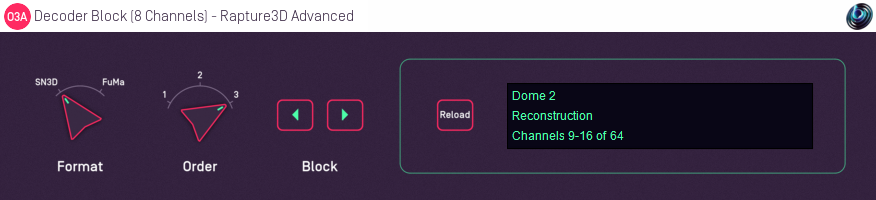
Host Support
| Host Type | Support |
|---|---|
| AAX | Yes, output mapped to 7.1 |
| VST2 | Yes |
Audio
| Channels | Content | |
|---|---|---|
| Input | 16 | O3A |
| Output | 8 | Configurable (mapped to 7.1 for AAX) |
Controls
Description
This plugin is very similar to the O3A Decoder - Rapture3D Advanced plugins. It is intended for use with decodes with many channels, from which it manages a block of just eight. For instance, the plugin might be configured to output channels 1-8, or 9-16, and so on.
This allows a number of copies of the plugin to be set up in parallel to produce all the channels needed for a particular decode.
Arranging for the decode to happen in this way allows some DAWs to distribute the decoder CPU load over a number of CPU cores, which make it possible to perform huge decodes in real time. Typically, one instance of this plugin is used per track.
The AAX versions of these plugins label their eight-channel output as 7.1 for compatibility with Pro Tools' stem format management, regardless of the actual format in use. Channel outputs appear in the order set up in the Rapture3D configuration screen. If you actually want to decode to 7.1, please note that the channel ordering for 7.1 in Pro Tools is not the same as in the standard Rapture3D preset. If this is inconvenient, customise the 7.1 decoder layout and reorder the channels. You may also wish to switch the "Front Centre (Dialogue Only)" channel's Speaker Role to "Front Centre" as otherwise the front centre will be silent in normal use.
The plugin is available in the Rapture3D Advanced plugin library.
Controls
Control: Order
Normally this should be set to three for work with Third Order Ambisonic (O3A) streams. For lower order streams, for instance from a first order (four channel) B-Format microphone, the order should be set to match the stream. Dropping the order to match the stream exactly can give a slightly better decode and uses less CPU.
Control: Block Range
Block range controls which output channels from the decoder are produced by this plugin. It has values such as "1-8", "9-16" and so on.
Control: Reload
This button reads the currently active Rapture3D settings into the plugin. To reconfigure this plugin, change the settings in the Rapture3D speaker layout application, press "Apply" or "OK" and then press the "Reload" button on the plugin. Active Rapture3D settings are also reloaded when the plugin is started. Settings are not otherwise kept between sessions.
Control: Format
The input format describes the first order ambisonics that is being fed into this plugin. Setting this incorrectly will give bad results. The options are:
- "SN3D" (in the ACN channel ordering) is the format used by the O1A and O3A plugins. It is used by some recent first order microphones and is sometimes known as "AmbiX".
- First order "FuMa" is the same as classic WXYZ B-Format, which dates back to the 1970's. It was used in versions of these plugins prior to version 2.0 and some hardware and software uses it, including a number of 3D microphones.
- O3A Decoder (128 Channels) - Rapture3D Advanced
- O3A Decoder (16 Channels) - Rapture3D Advanced
- O3A Decoder (32 Channels) - Rapture3D Advanced
- O3A Decoder (64 Channels) - Rapture3D Advanced
- O3A Decoder Block (8 Channels) - Rapture3D Advanced
- O7A Decoder (128 Channels) - Rapture3D Advanced
- O7A Decoder (16 Channels) - Rapture3D Advanced
- O7A Decoder (32 Channels) - Rapture3D Advanced
- O7A Decoder (64 Channels) - Rapture3D Advanced
- O7A Decoder Block (4 Channels) - Rapture3D Advanced
- O7A Decoder Block (8 Channels) - Rapture3D Advanced
